Survey Admin -- Completion Notification
Overview
Data Governance Tool users can be made a Survey Admin. These admins will get email notifications whenever a distributed survey is completed. This feature helps project/system heads keep track of the surveys and when they get answered.
This guide will take you through the process of configuring a new survey completion email and selected users to become survey admins.
Steps:
Configuring the Survey Completion Notification Email
Click on Configure Email from the hamburger menu present on the top left corner of your screen
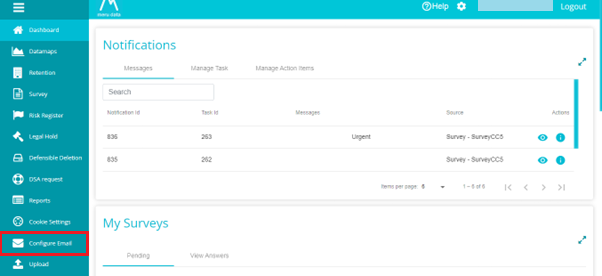
Here, you can see all existing email templates
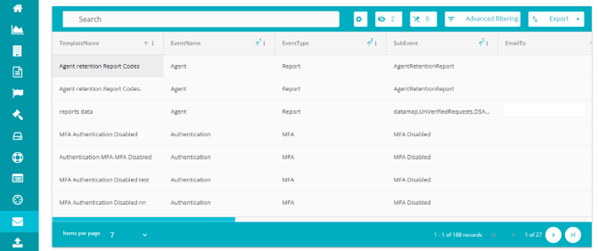
From the Search Tab you can look for any existing survey completion notification email templates

To create a new email template, click on the Add button\
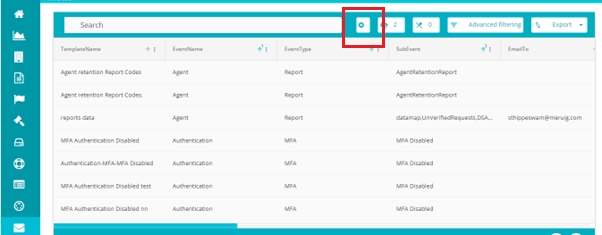
Here, you can configure the email template\
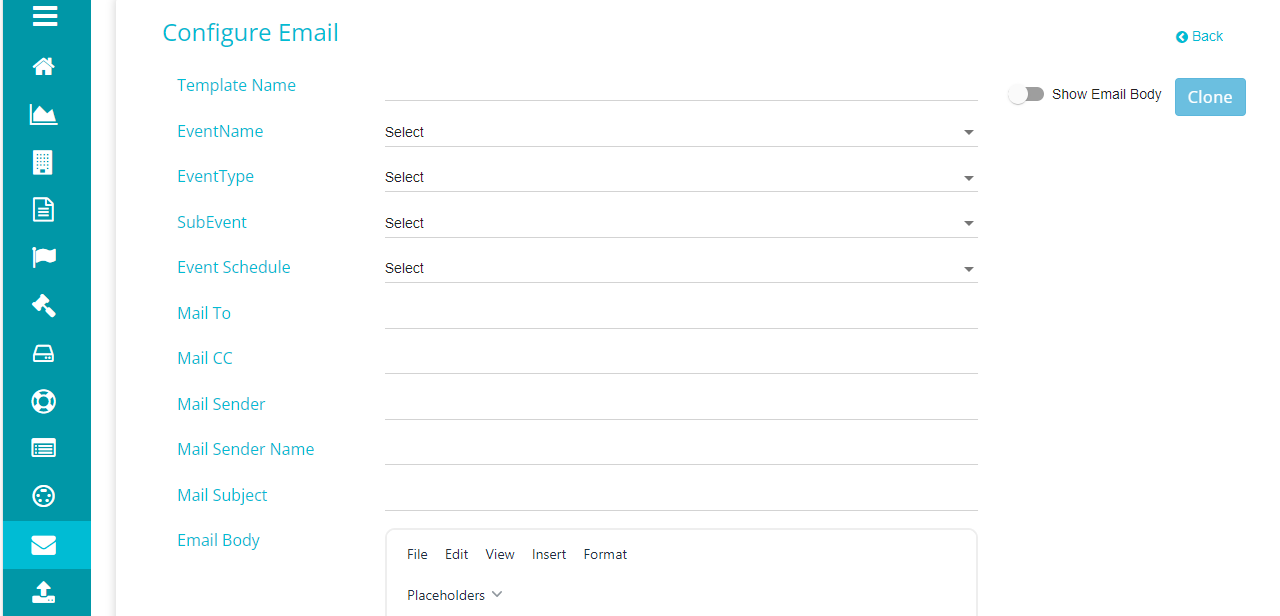
Enter the details in the following fields:
Template Name: Type in the name for the email template you are creating
Event Name: From the drop-down menu, select Survey. This drop-down menu displays the possible events/actions on DGT that would need an email template.\ *Note: To create templates for the Survey module, select Survey here.\ *This is a mandatory field*\
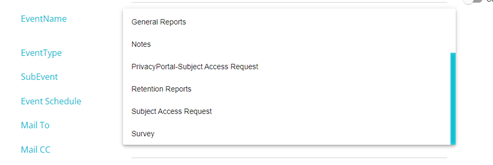
Event Type: From the drop-down menu, select Notify\ *Note: Notify must be selected here to create a Survey Admin Completion Notification Email Template\ *This is a mandatory field*
Sub Event: From the drop-down menu, select Completion\ *Note: Completion must be selected here to create a Survey Admin Completion Notification Email Template\ *This is a mandatory field*
Event Schedule: From the drop-down menu, select the frequency with which the emails should go out\ *Note: Select NA to create the Survey Admin Completion Notification Email Template*
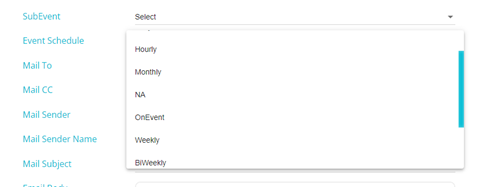
Mail to: This field can be left blank as the admins are selected on the Survey Notification page
Mail CC: Type in the email address of the users required to receive a CC.\ This field can be left blank if required
Mail Sender Name: Enter the email address of the required email sender here. The address typed in here will be displayed as the user who sent the Survey Completion Notification email\ *This is a mandatory field
Mail Subject: Type in the email subject here [with the required placeholders]{.mark}
Email Body: Type in required body for the email using relevant placeholders\ *This is a mandatory field
Is Active: Select whether the template should be active or inactive. Inactive emails are not sent to users even when the criteria for the email to be sent is fulfilled.
An example of a Survey Completion Notification Template is shown below\
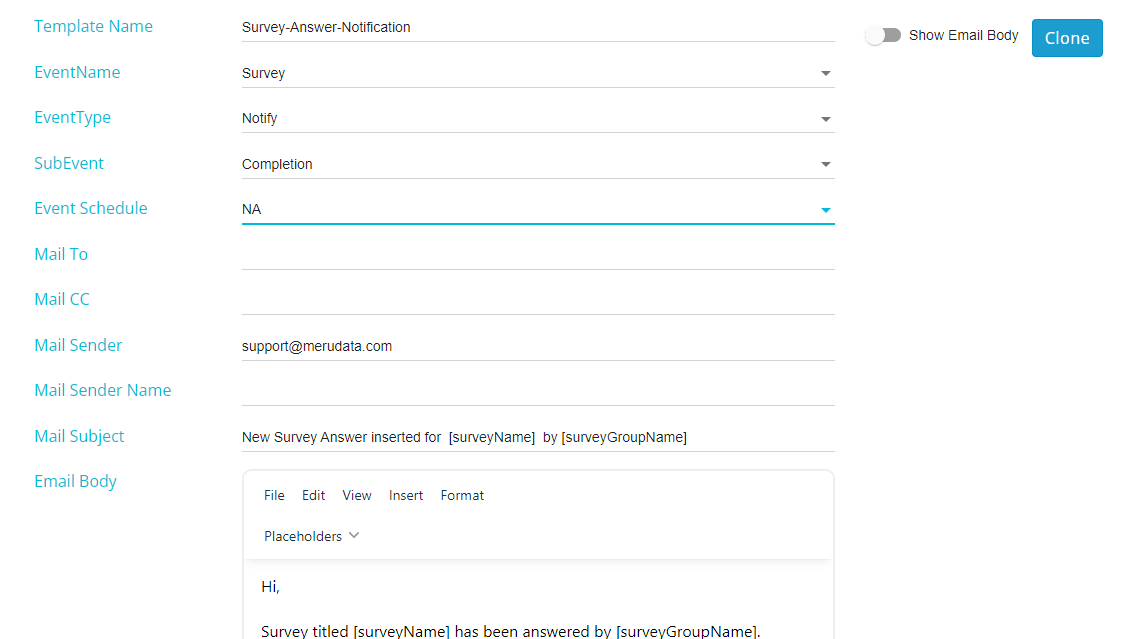
Once all the details have been filled in, click on the Save button on the bottom right corner of the screen\
To delete a created configuration, click on the Delete button at the bottom of the page\
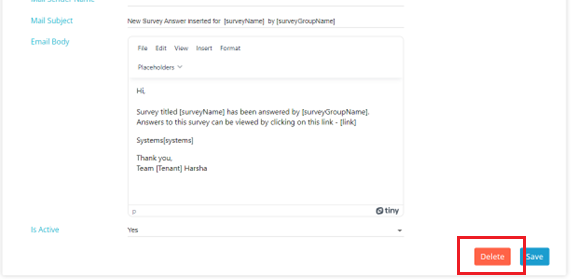
Selecting the Survey Admins
Click on Survey from the hamburger menu present on the top left corner of your screen\
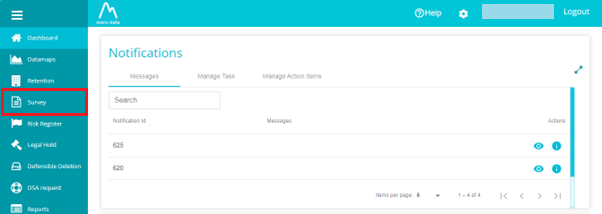
On Survey page, disable the Distribution View\
Once the distribution view has been disabled, click on the Settings icon against the required survey\
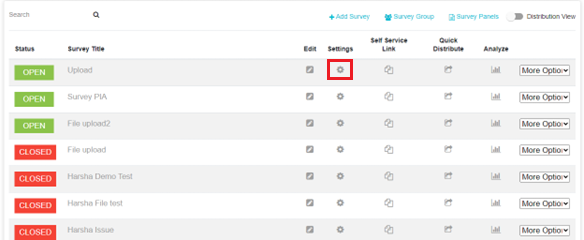
Click on the Survey Details Tab
Once on the Survey Notifications page, you can select the users to be made Survey Admins for that survey. From the Survey Completion Notification Email drop-down, click on the required users.\ *Note: This drop-down will only show users of your mapped tenants. In other words, only those users who are mapped to (or a part of) the tenants that you are mapped to (or a part of) will be displayed on this drop-down menu.\ Inactive and blocked tenant users will not be displayed on this drop-down menu. Invalid users include those who are not part of the organization or tenant any longer. Blocked users include those who have made multiple failed attempts at signing in.\
Multiple users can be admins here
Next, from the Email Template drop-down menu, you can select the template that you want to be sent to the admins.
Survey Admin Notification
Drop down only users from added/mapped tenants
Multiple admins can be added, only active users not inactive or blocked -- not with the org anymore or multiple invalid attempts or moved from one tenant to another
Template configed in admin notif/ survey answer notification
Event type/placeholders new
Survey, notify then completion (sub event)
Newest templates get picked rn (but this will change) but template drop-down is being added